Multimedia
These guidelines are intended for use by staff artists and freelancers who are creating art for any multimedia projects. These guidelines have been designed to accommodate the specific needs of only. They are not intended to be the final word on creating prepress or multimedia work and should not be interpreted as such. Responsibility for damages, incidental or otherwise, that may result from anyone's using these guidelines for work not commissioned by , Reed Elsevier, or any of its subsidiaries is hereby declined. If you have any questions or comments, please direct them to your contact.
Using Powerpoint to Create Illustrations
Microsoft PowerPoint, as well as Adobe Persuasion, Harvard Graphics, etc., are programs that are intended for creating slides, on-screen presentations, and very basic printed material only. Art created for use in books must be created using the high-end Postscript printing language found in such programs as Adobe Illustrator or Adobe Photoshop. PowerPoint does NOT generate Postscript in any form whatsoever. Art submitted in PowerPoint or similar programs that is destined to print in a book will be considered incomplete and will have to be redrawn in order to print properly.
Preparing Presentations for the Computer
Create a new presentation by selecting File:New from the menu bar and selecting a style that is suitable for the project. Macintosh users should include the extension ".ppt" at the end of the file name. Files without this extension will not be properly recognized by the Windows OS environment.
When creating PowerPoint slides, leave a ½-inch margin between the figure and the outer edge of the slide. The PowerPoint presentation you create will be used to generate both an online slide show and a set of 35 mm slides. When the presentation is made into 35 mm slides, the figures will be cropped inward by one half inch.
Preparing Art
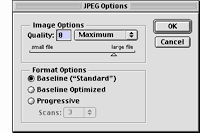 Art that is to be placed in an
PowerPoint presentation should be saved as an RGB or grayscale JPEG. The images should be sized to PowerPoint's live area of 800 by 600 pixels. The resolution of these files should be 144 pixels per
inch (ppi). The quality setting should be set at 8 (Maximum), and the Format Option should be set for Baseline ("Standard"). The art files should have the .jpg extension at the end of the file name,
to allow for cross-platform compatibility.
Art that is to be placed in an
PowerPoint presentation should be saved as an RGB or grayscale JPEG. The images should be sized to PowerPoint's live area of 800 by 600 pixels. The resolution of these files should be 144 pixels per
inch (ppi). The quality setting should be set at 8 (Maximum), and the Format Option should be set for Baseline ("Standard"). The art files should have the .jpg extension at the end of the file name,
to allow for cross-platform compatibility.
Labels
Labels for all art should be created in PowerPoint. They may also be set in Adobe Illustrator. If labels are set in Adobe Illustrator, convert along with the art to the JPEG format (see Converting Illustrator Files). Label the figure in your web or image editor only if your art is composed of just a Photoshop file. If you do label in one of these programs, remember that once you convert the file to a JPEG the text will no longer be editable. It's a good idea to keep a copy of the file in the Photoshop format so you can make corrections to the labels later if necessary. Make sure that you anti-alias the type. Preferred type style is 15 point Helvetica; the minimum size is 12 point.
Converting Illustrator Files
Illustrator art should first be sized to fit within an area that is 10 inches by 7.5 inches (60 picas by 45 picas). This size was determined by exporting a PowerPoint slide as a PICT, placing the PICT in Illustrator, and converting it to a guide. Scaling the art to fit within this area will ensure that the image fits within PowerPoint's live area after it is rasterized in Photoshop.
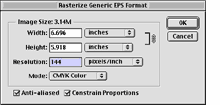 Open
the Illustrator file in an image editor (such as Adobe Photoshop) or web image editor (such as
Adobe ImageReady or
Macromedia Fireworks). Open the file as an RGB, 144 ppi image. Leave the width and height as is, and make
sure the anti-alias option is checked. Anti-aliasing will give any type a smooth, non-jagged edge. Save the figure as described above, and place into PowerPoint.
Open
the Illustrator file in an image editor (such as Adobe Photoshop) or web image editor (such as
Adobe ImageReady or
Macromedia Fireworks). Open the file as an RGB, 144 ppi image. Leave the width and height as is, and make
sure the anti-alias option is checked. Anti-aliasing will give any type a smooth, non-jagged edge. Save the figure as described above, and place into PowerPoint.
Another option is to save your JPEG directly out of Illustrator by using the Export command under the File menu. For consistency's sake, it is recommended that you choose one method and stick with it for the duration of that particular project.
If you have any questions, please call or e-mail your contact.
~ Prepress Guidelines ~ Multimedia Guidelines ~
~ Introduction ~